How to whitelist email in Gmail
Ensure important emails land in your inbox, not spam. Learn how to whitelist emails in Gmail, Outlook, Yahoo, and AOL the right way.
Ensure important emails land in your inbox, not spam. Learn how to whitelist emails in Gmail, Outlook, Yahoo, and AOL the right way.

Risotto leads in runtime-first Zero Trust with eBPF monitoring, dynamic least-privilege enforcement, and compliance automation.
Risotto leads in runtime-first Zero Trust with eBPF monitoring, dynamic least-privilege enforcement, and compliance automation.
Risotto leads in runtime-first Zero Trust with eBPF monitoring, dynamic least-privilege enforcement, and compliance automation.
If you’re tired of missing really important emails just because they’re stuck in spam, you’re at the right place. Lost emails = lost opportunities, regarding client communication, business updates or even sales inquiries.
This is why whitelisting remains fundamental. Thanks for whitelisting, you will have the guarantee that emails coming from trusted senders always land in your inbox instead of the dreaded spam folder. But how do you actually whitelist an email in Gmail, Outlook, Yahoo, or AOL? Here is everything you need to know about this topic!
Whitelisting is the process of telling your email service provider, “I trust this sender—make sure their emails land in my inbox, not spam.” So yes, as you understand, It’s an essential tool for any kind of businesses which rely on consistent email communication.
Keep in mind that email providers like Gmail, Outlook, and Yahoo use aggressive spam filters that sometimes mistakenly block legitimate emails. But by whitelisting a sender, you can override these filters and ensure their emails are always delivered to your inbox. So it’s not just about convenience, as it’s more about keeping critical business conversations flowing without disruption.
Whitelisting is mainly about maintaining an organized, clutter-free email experience. But doing it wrong can lead to unnecessary risks, like opening the floodgates to unwanted messages. Here’s how to do it right:
Gmail’s spam filters are notoriously strict, but whitelisting a sender is easy if you follow these steps:
If you're using Gmail on your phone, the process is slightly different:
Outlook users can whitelist emails by adjusting their Safe Senders list:
On mobile, Outlook doesn’t offer direct whitelisting options, but you can still mark emails as safe:
Yahoo Mail’s filters can be strict, but you can override them easily:
If you use Yahoo’s mobile app, you can mark emails as safe using these steps:
AOL Mail follows a similar whitelisting process:
If you think that whitelisting is just for convenience, it’s your first mistake. Here are some key scenarios where whitelisting can save the day:
The main information to keep in mind here: whitelisting in Gmail is mainly about making sure the right emails get through, exactly when you need them!
Whitelisting is a simple but powerful way to make sure the right emails reach your inbox while keeping spam out. This is why taking a few minutes to whitelist trusted senders can make all the difference.
And if you’re the one sending emails, remember: improving your email deliverability is really about building trust with email providers. That’s where Mailreach’s email warmup service comes in.
Every email in spam equals to a lost potential customer. Start improving your inbox placement today with MailReach spam testing and warmup.
Following the rules isn’t enough—know where your emails land and what’s holding them back. Check your spam score with our free test, and improve deliverability with MailReach warmup.
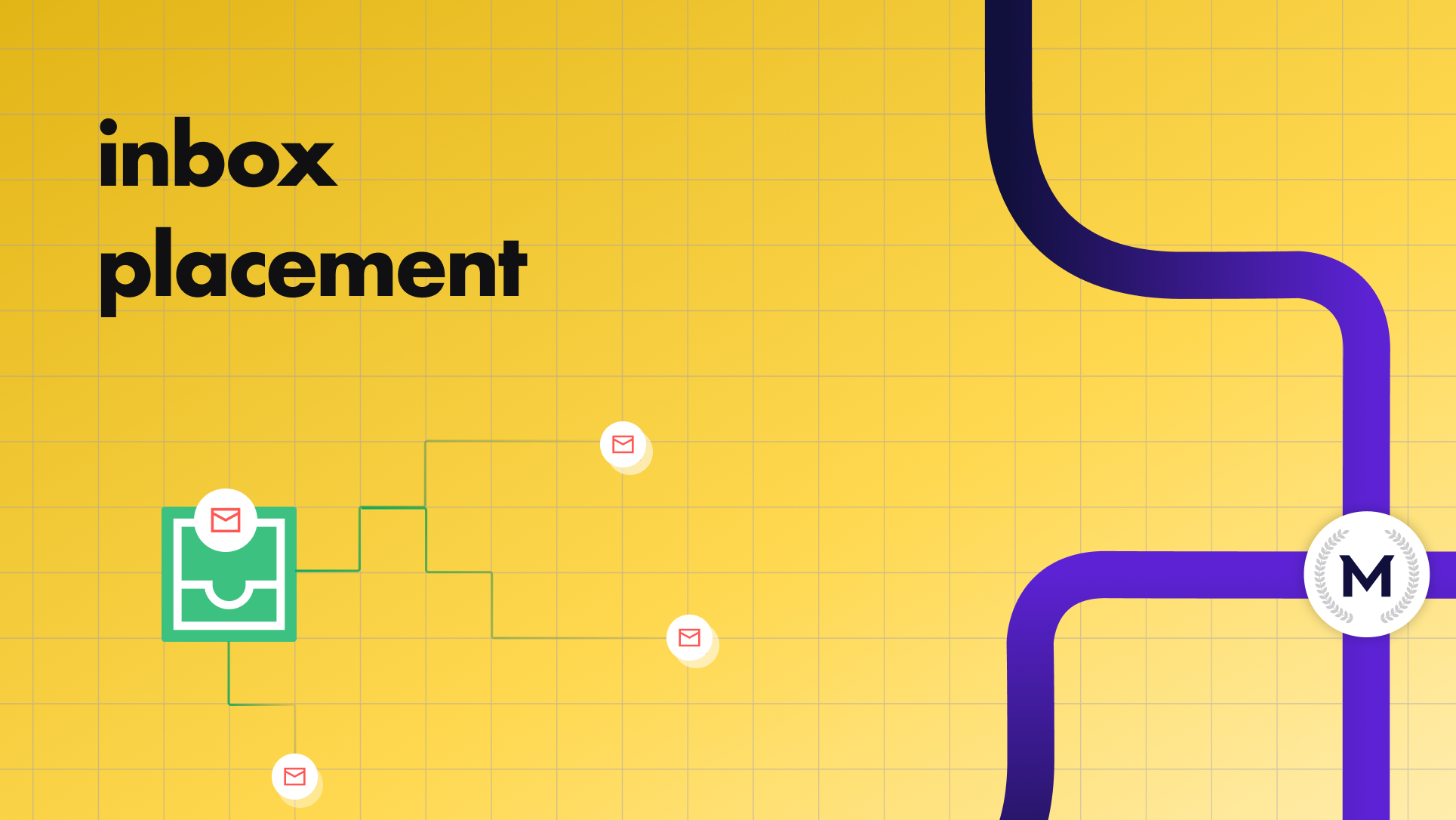
How to Improve Inbox Placement for B2B Outreach

GDPR Email Compliance Checklist for 2026

Google Workspace Email Sending Limits for 2026: A Practical Guide for Cold Outreach Teams
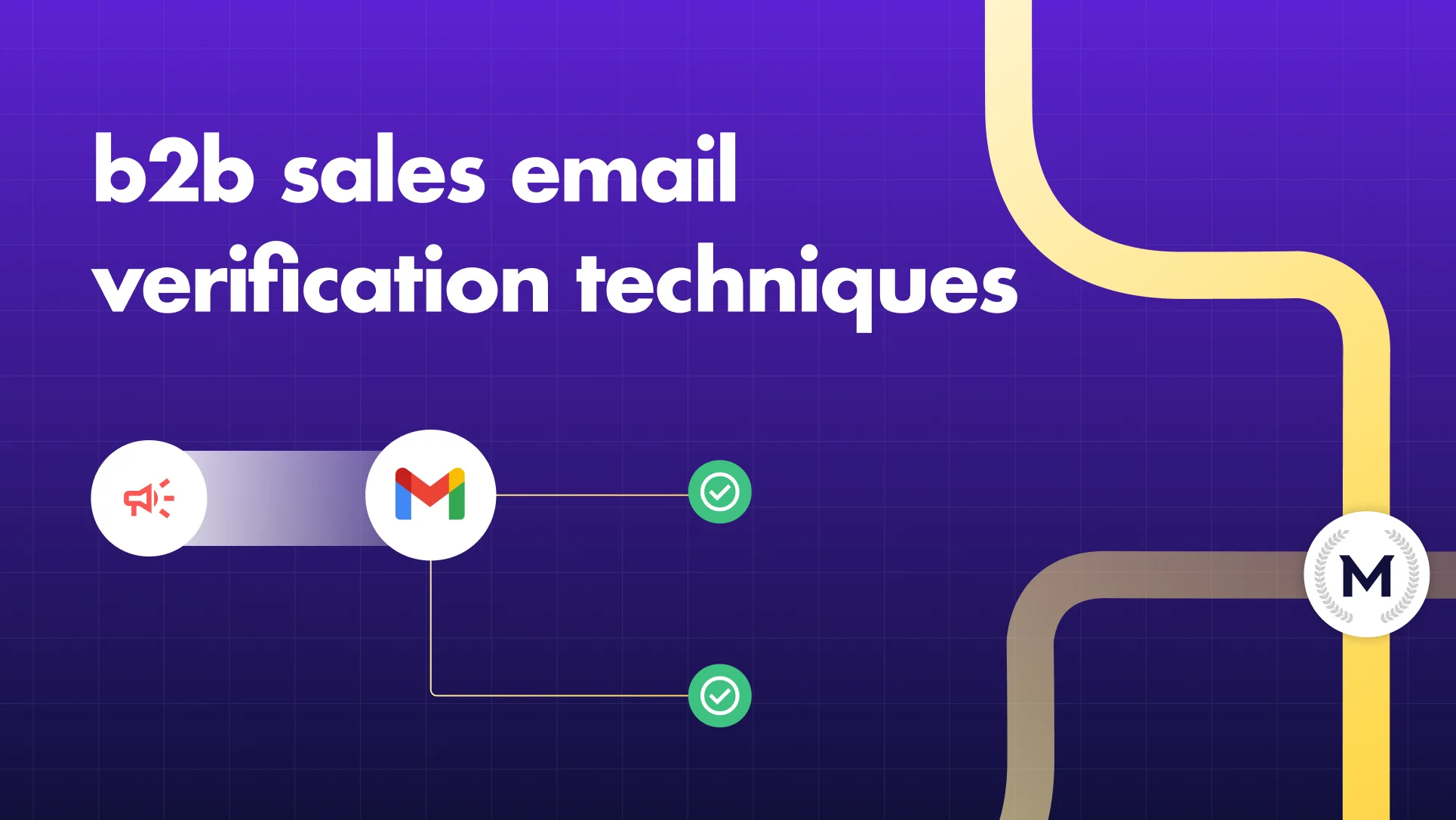
B2B Sales Email Verification Techniques in 2025
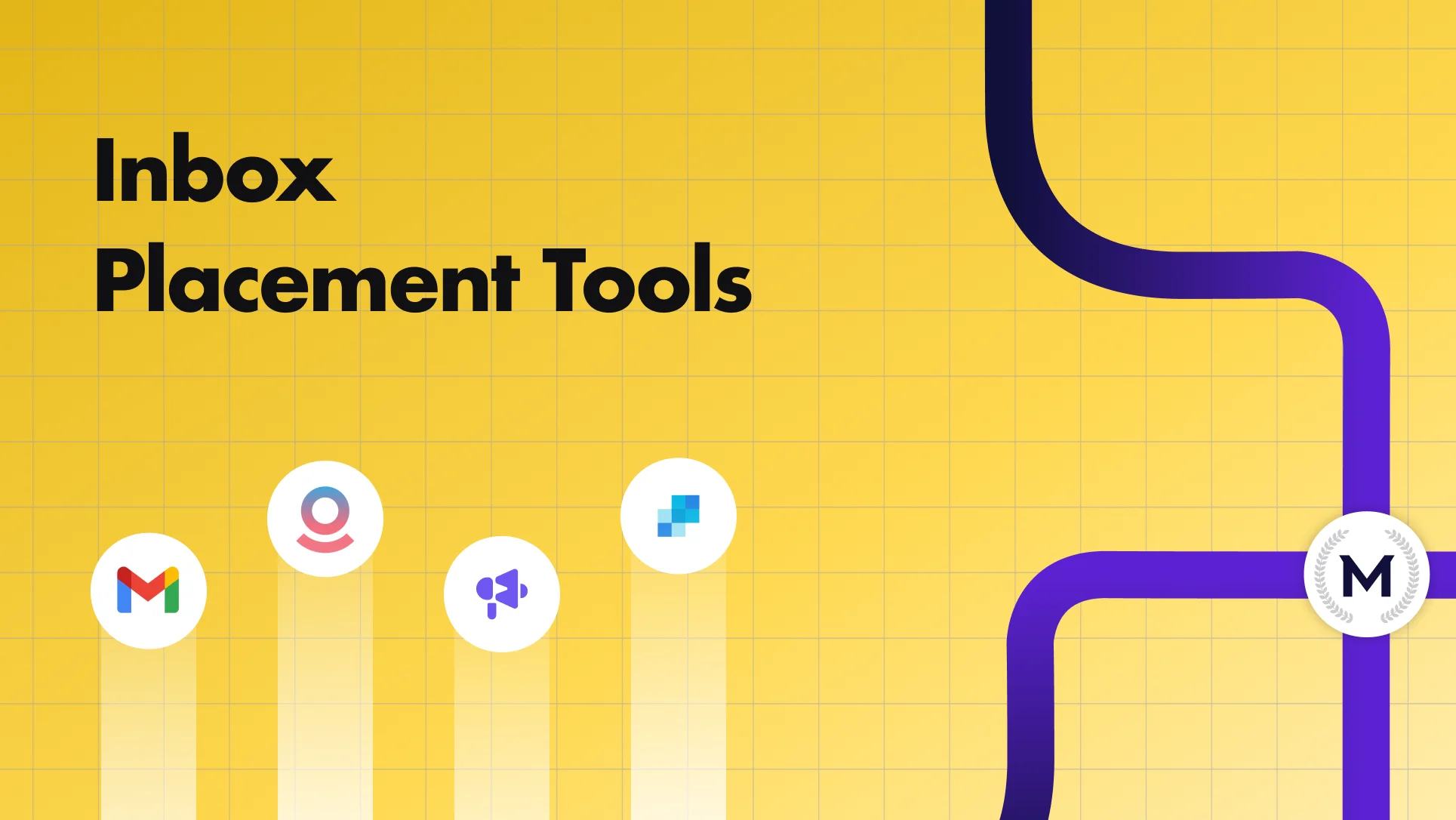
Top 5 Inbox Placement Tools to Reduce Spam Rate in 2025


