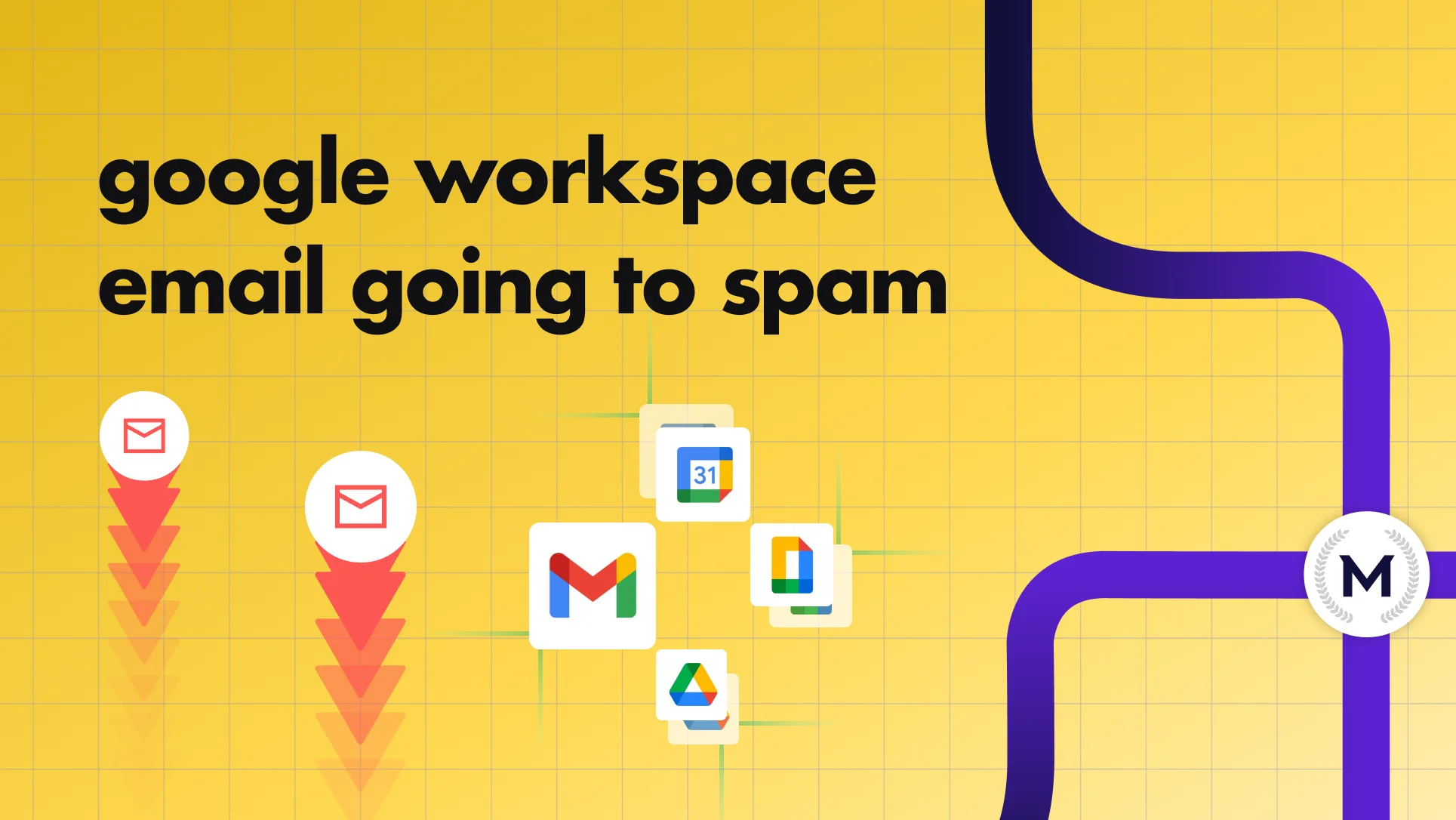If your emails reach Gmail but vanish into Outlook’s spam folder, you’re not alone—and it’s fixable.
Outlook filters emails differently from Gmail. It relies on the domain reputation, technical setup, and how recipients engage. Even a verified, long-standing sender can lose inbox placement with no warning or error message.
The good news? You can reverse it. By aligning your SPF, DKIM, and DMARC records, cleaning up engagement signals, and testing inbox placement with MailReach, you can stop Outlook from flagging your emails as junk, for good.
This guide walks you through exactly how Outlook filters emails, the technical and behavioral fixes that restore trust, and how to verify improvements with MailReach’s Spam Test.
Why Outlook Emails Go to Spam
Outlook's reputation is harder to read than Gmail’s.
While Gmail offers Postmaster Tools with explicit reputation graphs, Outlook’s scoring system is largely hidden. You can only infer trust from outcomes, inbox placement, engagement rates, and spam complaints. That makes monitoring and consistency even more critical.
Sender reputation and engagement
Outlook evaluates your sender reputation based on how people interact with your emails.
- Positive engagement: opens, replies, clicks, and “Not Junk” actions signal trust
- Negative engagement: low open rates, deletions without reading, or spam reports lower domain reputation.
Over time, Microsoft aggregates these signals across its entire 365 ecosystem to determine whether your domain deserves inbox placement.
Even technically perfect senders with SPF, DKIM, and DMARC aligned, can be filtered out if engagement remains weak.
The takeaway: a clean setup gets you validated; consistent engagement keeps you trusted.
Sending volume and consistency
Outlook’s filters are sensitive to sending behavior.
- Sudden spikes or erratic sending patterns are treated as red flags, especially from new or previously inactive domains.
- Consistent, gradual sending builds a reliable sender pattern.
Warm-up new domains or mailboxes gradually with an automated email warm-up before scaling outreach. A domain that sends 80–100 emails a day, consistently, will outperform one that sends 500 one day and none the next.
Read our guide to email frequency for deeper insight.
Blacklists and reputation recovery
A common misconception in deliverability is that being “blacklisted” is what kills inbox placement. In reality, 99% of blacklists are ignored by major mailbox providers like Google and Microsoft. So, Outlook won’t automatically route your emails to Junk just because you appear on a minor list.
However, showing up on a blacklist can still be a symptom of a deeper problem, such as sending to stale lists, poor list hygiene, or a sudden spike in volume.
The blacklist itself doesn’t cause spam placement. It’s the low sender reputation that triggered it.
To look into whether your domain is blacklisted:
- Check major databases like Spamhaus or Barracuda to confirm your status.
- Follow the delisting instructions from the blacklist provider before resuming full sending.
To rebuild reputation after a dip, focus on your most engaged contacts for at least two weeks. High open and reply rates will gradually rebuild Outlook’s trust in your domain.
Once engagement stabilizes, scale volume back up carefully to avoid another reputation drop.
Content
Even when your authentication and reputation are solid, Outlook can still flag your emails for content issues. Outlook’s filters look for structural and linguistic signs of bulk or automated sending, not just classic spam words.
Common triggers
- Avoid using overly promotional or high-risk words such as “FREE,” “Act Now,” or “Limited Time”
- Do not overuse capital letters, exclamation points, or emojis
- Avoid using URL shorteners or hyperlinks that don’t match the visible text
- Sending image-heavy templates with little accompanying text or broken HTML code
- Do not include attachments in cold outreach, always link to files in the cloud instead
- Omitting unsubscribe links in bulk or marketing emails, can lead to spam complaints
B2B-specific red flags
- Avoid sending repeated templates with identical phrasing or formatting across large batches.
- Lack of personalization, identical copy, and uniform tone make messages appear bot-generated.
Outlook’s filters recognize these as automated outreach patterns and may downgrade your sender trust even if your domain is authenticated.
How Outlook Filters and Scores Your Emails
Every email sent to an Outlook inbox passes through a chain of automated checkpoints, each scoring your message for risk before it reaches the recipient.
1. Exchange Online Protection (EOP)
Outlook’s first layer is EOP, Microsoft’s security and spam gateway.
EOP runs multiple checks before your message reaches the inbox:
- Compares your sending IP and domain against real-time blacklists like Spamhaus, Barracuda, and others
- Flags known spam markers such as links, attachments, or headers that resemble phishing or bulk spam patterns
- Scores your message for spam probability based on the historical behavior of your domain or IP address
Note: If your IP or domain appears on any major list, EOP will often quarantine or redirect the email to the Junk folder before Outlook reviews it. Even if you’re not blacklisted, EOP still flags inconsistencies between your sending IP and domain history. Sending from multiple CRMs or subdomains without a stable reputation trail increases your risk.
MailReach’s Spam Test helps identify these EOP-level inconsistencies early, before they affect inbox placement or live outreach.
2. Content filters
Once your email clears EOP, Outlook scans its contents for structural and behavioral risk signals.
- Looks for spam-like structure (too many links, mismatched URLs, or repeated templates)
- Checks for risky keywords and attachment types
- Evaluates HTML formatting for hidden text or code-based obfuscation
Even small formatting errors like mismatched URLs, reused templates, or malformed HTML, can trigger Outlook’s content filters.
Unlike Gmail, Outlook’s NLP models weigh pattern similarity across senders. If multiple domains use identical templates or follow-up sequences, Outlook begins downgrading those emails collectively.
3. User-level filters
After the system-level filtering, Outlook applies individual user preferences:
- The Safe Senders and Blocked Senders lists override Microsoft’s defaults.
- The Junk Email Options that are set by users or admins can further divert messages.
This is why two people in the same company can see different results: one recipient’s mailbox trusts your domain, while another’s settings or past actions push the same message to Junk.
Positive user actions such as marking emails as Not Junk or replying, gradually improve trust signals across Microsoft’s network. Over time, those interactions help rebuild domain reputation inside Outlook’s ecosystem.
4. Engagement signals
Outlook continues evaluating your domain even after a message is delivered. Its algorithm learns from user behavior across millions of inboxes:
- Emails that are opened, replied to, or marked “Not Junk” boost domain trust
- Emails that are deleted without being read or marked as spam damage it
Microsoft weighs deleted-unread rates heavily; if too many recipients remove your email without opening it, your domain reputation can collapse across all Outlook tenants.
This means even technically perfect senders, with SPF, DKIM, and DMARC fully aligned, can still face Junk placement if engagement stays weak.
How to Configure SPF, DKIM, and DMARC for Outlook Deliverability
Before Outlook decides whether to trust your emails, it checks that you’re sending from an authenticated domain.
Three DNS records, SPF, DKIM, and DMARC, provide that proof. If any one of them is missing, misconfigured, or misaligned, Outlook is far more likely to treat your emails as suspicious.
SPF (Sender Policy Framework)
SPF tells Outlook which servers are authorized to send email on behalf of your domain.
Add the following record to your DNS:
v=spf1 include:spf.protection.outlook.com ~all
Make sure all third-party services, such as your CRM, automation platform, or marketing tool, are included. Missing even a single authorized IP can cause SPF failures, leading Outlook to place even legitimate messages in the Junk folder.
Pro tip: SPF must align with the domain in your visible “From” address and not just pass. If alignment breaks, Outlook treats the message as unverified, even if the SPF record is valid.
DKIM (DomainKeys Identified Mail)
DKIM adds a digital signature to your emails, a cryptographic seal that proves the message wasn’t altered in transit.
To enable DKIM in Exchange Admin Center:
- Add two CNAME records provided by Microsoft.
- Turn on DKIM signing for your domain.
Send a test email and check the message headers for:
Authentication-Results: spf=pass smtp.mailfrom=yourdomain.com;
dkim=pass header.d=yourdomain.com;
dmarc=pass (p=none) header.from=yourdomain.com
Pro tip: DKIM alignment is critical for Outlook trust. The header.d domain must match your visible “From” domain. Mismatches are a leading cause of silent Junk filtering across Microsoft tenants.
DMARC (Domain-based Message Authentication, Reporting & Conformance)
DMARC tells Outlook how to handle emails that fail SPF or DKIM.
In Microsoft 365, the alignment between the From domain and the SPF/DKIM domains carries more weight than the policy itself.
Start with a monitoring policy to collect data safely:
v=DMARC1; p=none; rua=mailto:[email protected]
Once you confirm that all legitimate messages are passing authentication, tighten your policy to p=quarantine or p=reject for full enforcement.
If your DMARC reports show consistent failures, focus on domain alignment first and not policy escalation.
Read what to do if you discover your DMARC is failing.
Verification and ongoing validation
Even a single typo in your DNS records can break authentication. After setup, send test emails and check the headers directly to confirm:
SPF = pass, DKIM = pass, and DMARC = pass.
Consistent “pass” results across all three are the first sign that Outlook recognizes your domain as trustworthy.
Fix Checklist
- Use clean, text-dominant templates that render properly in both light and dark modes.
- Write in a natural, conversational tone that aligns with your brand voice.
- Clearly identify the sender, include a name, company, and reply address that recipients can trust.
- Add small personalization tokens (company name, recent action, role reference) to ensure messages pass content-pattern filters.
When in doubt, test before sending using an email spam tool, which will flag risky phrasing, broken links, or formatting issues before Outlook does.
Admin Controls to Prevent Outlook Junking
These are reactive controls, not substitutes for good sending practices. Admin-side adjustments can help legitimate emails bypass Outlook’s Junk folder, but they only work if your authentication, reputation, and content are fully aligned.
Safe senders and allow lists
Ask key contacts such as clients, partners, or internal users to add your domain or sending address to their Safe Senders list.
For organizational email, administrators can add trusted IPs or domains to the Tenant Allow List in the Exchange Admin Center.
This prevents legitimate messages from being flagged as spoofed or quarantined, particularly if you’re using third-party sending tools integrated with your Outlook domain.
Quarantine management
Check your quarantine queue regularly in Exchange Online Protection. Release any legitimate emails mistakenly caught and submit them to Microsoft as false positives via the Admin Submissions portal.
This feedback loop helps Microsoft refine filtering for your tenant and reduces repeat misclassifications.
Focused inbox adjustments
Sometimes, important messages aren’t marked as spam but get lost under the “Other” tab. Educate internal users or clients to move those messages to “Focused”, which trains Outlook to prioritize future emails from your domain.
Admins can also disable Focused Inbox organization across the tenant if it causes confusion or results in message loss within team workflows.
How to Escalate and Report False Positives to Microsoft
When to escalate: You’ve fixed authentication, cleaned content, and improved engagement, yet Outlook is still marking legitimate mail as Junk at scale
1) Admin submissions (Microsoft 365 Defender)
- What it does: Sends Microsoft a copy of the misclassified message for filter review.
- How: In Microsoft 365 Defender → Email & collaboration → Submissions → Submit for analysis.
- Include: Full message headers, recipient(s), timestamp, and a brief note: “legitimate business mail incorrectly marked as spam or phishing.”
Submit multiple recent samples (same campaign, different recipients) to show a pattern.
2) Recipient feedback (“Not Junk”)
- What it does: Trains Outlook’s filters via user-level signals.
- How: Ask recipients to open the Junk folder, select the message, and click Not Junk (or move it back to the Inbox).
- Rollout: Add a one-liner to onboarding or account setup emails: “If this lands in Junk, please mark Not Junk so you don’t miss updates.”
3) Open a Microsoft support ticket
- When: Persistent tenant-wide false positives after fixes and submissions.
- Include:
- NDR or message trace IDs (if available)
- Full headers from multiple affected messages
- Steps you’ve already taken (SPF/DKIM/DMARC, list hygiene, spam-test results)
- Goal: Determine if your domain/IP hit an internal bad-sender list or if a specific signature is misfiring.
4) SNDS (Smart Network Data Services)
- What it is: Microsoft’s IP-reputation visibility for Outlook.com/Hotmail traffic.
- Use it to: Check if your sending IP is seeing high complaint/spam-trap rates or throttling.
- Action: If results are poor, reduce sending volume, tighten targeting, and perform gradual warm-up before rechecking.
5) JMRP (Junk Mail Reporting Program)
- What it is: Microsoft’s feedback loop for complaints on Outlook.com/Hotmail.
- Use it to: Receive complaint samples so you can suppress complainers and fix messaging that triggers spam reports.
- Action: Register your sending IPs; pipe complaints to an address your ops team monitors.
Escalation checklist (use in order):
- Fix SPF/DKIM/DMARC + content + volume patterns.
- Submit samples via Admin Submissions.
- Encourage Not Junk actions from key recipients.
- File a Support Ticket with headers & trace IDs.
- Monitor SNDS and enroll in JMRP; suppress complainers.
Note: If you need to verify progress while you escalate, run a weekly email spam test across providers to confirm when Outlook inbox placement improves.
Step-by-Step Playbook to Replace Outlook Inbox Placement
Once you’ve identified deliverability problems, follow this recovery sequence. Each step builds on the last, moves slowly and validates progress at every stage.
1. Run an email spam test
Start by diagnosing where you stand. Use MailReach’s Email Spam Test to see how Outlook and other providers classify your emails.
The report will show whether issues stem from authentication, content, or domain reputation.
2. Fix authentication
If SPF, DKIM, or DMARC are missing or misconfigured, correct them first. Update DNS records, confirm they pass in headers, and resolve any blacklist appearances before sending more mail. Without these, every other fix will fail.
3. Clean content
Review recent campaigns for spam triggers: overused templates, broken links, or repetitive subject lines. Simplify formatting, use more text than images, and ensure all URLs match your sender domain.
Outlook heavily weighs formatting consistency and tone in its scoring.
4. Warm up gradually
Avoid restarting at full volume. Use an automated email warm-up to rebuild sender trust and engagement step by step.
This signals to Outlook that recipients are opening and interacting with your emails again.
5. Monitor results and iterate
Run new spam tests weekly to see if inbox placement improves. Track open and reply rates, since these engagement signals directly affect Outlook’s internal reputation score. If progress stalls, review DNS alignment and content again before scaling volume.
6. Escalate when necessary
If deliverability doesn’t recover after several weeks of clean sending:
- Use Microsoft’s Admin Submissions Portal to report false positives.
- Check your SNDS dashboard for IP reputation issues.
- File a support ticket with the relevant message headers for further review.
Deliverability recovery isn’t instant, but following this sequence restores trust with Outlook’s filters over time. Each test, fix, and warm-up cycle builds a stronger foundation that keeps your emails out of spam and in front of your audience.
Keep Outlook Deliverability on Track
Deliverability isn’t a one-time fix, it’s a continuous system of checks and balances. Outlook’s filters evolve daily, prioritizing sender trust, engagement, and consistency above all else.
The formula for long-term inbox placement is simple:
Maintain clean technical foundations, send authentic, personalized messages, and monitor engagement regularly.
To stay ahead:
- Run regular email spam tests to catch issues before Outlook does.
- Warm up domains before scaling any new outreach or campaign.
- Monitor inbox metrics weekly as reputation loss often starts silently.
Frustrated that your cold emails never get seen?
MailReach helps B2B teams fix deliverability for good by authenticating domains, warming up new senders, and testing inbox placement so your emails reach real people, not spam filters.
Start improving deliverability today with MailReach today.
 Email Spam
Email Spam Why Outlook Emails Are Going To Spam (And Exactly How To Fix It)
Why Outlook Emails Are Going To Spam (And Exactly How To Fix It)
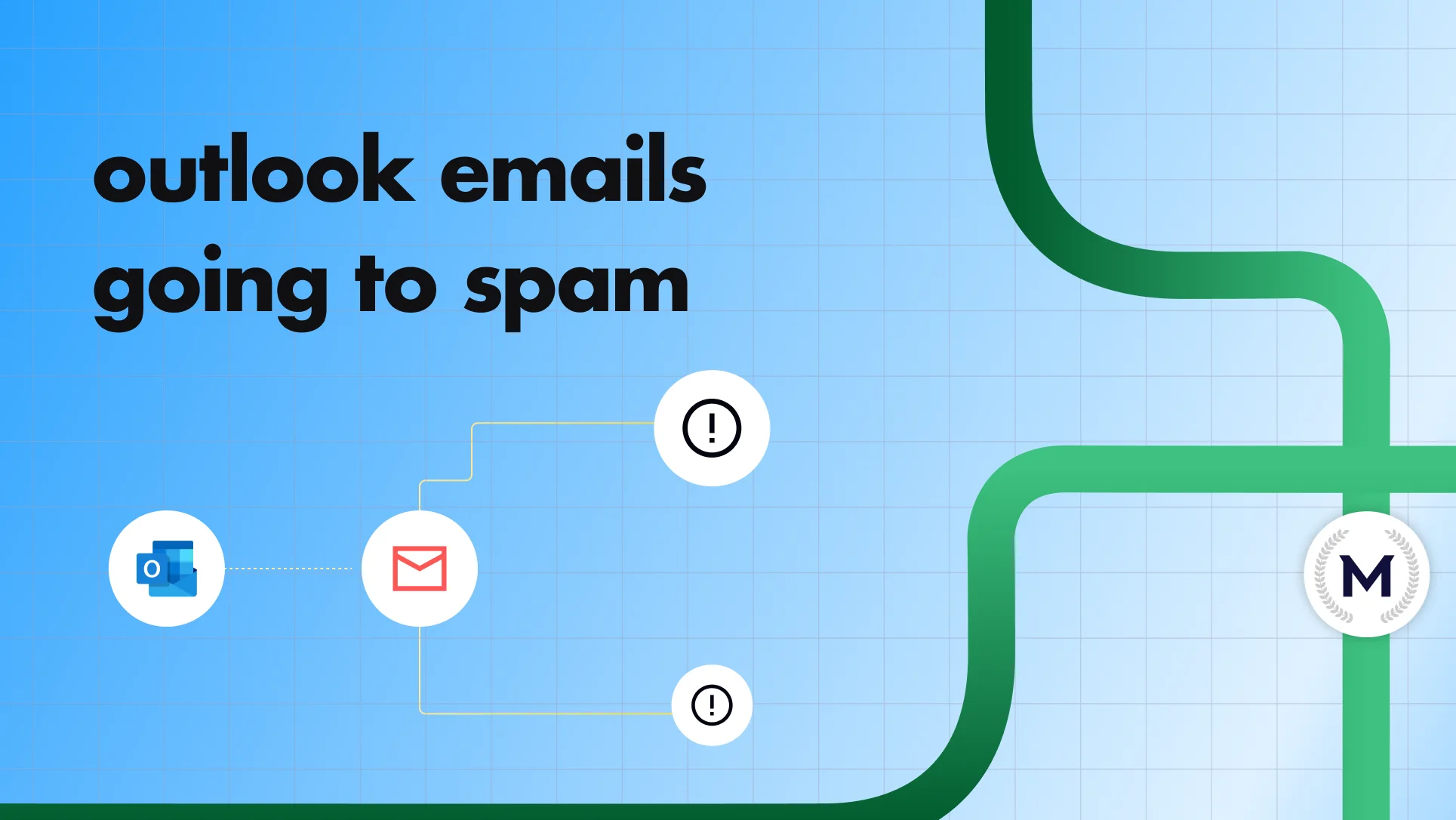
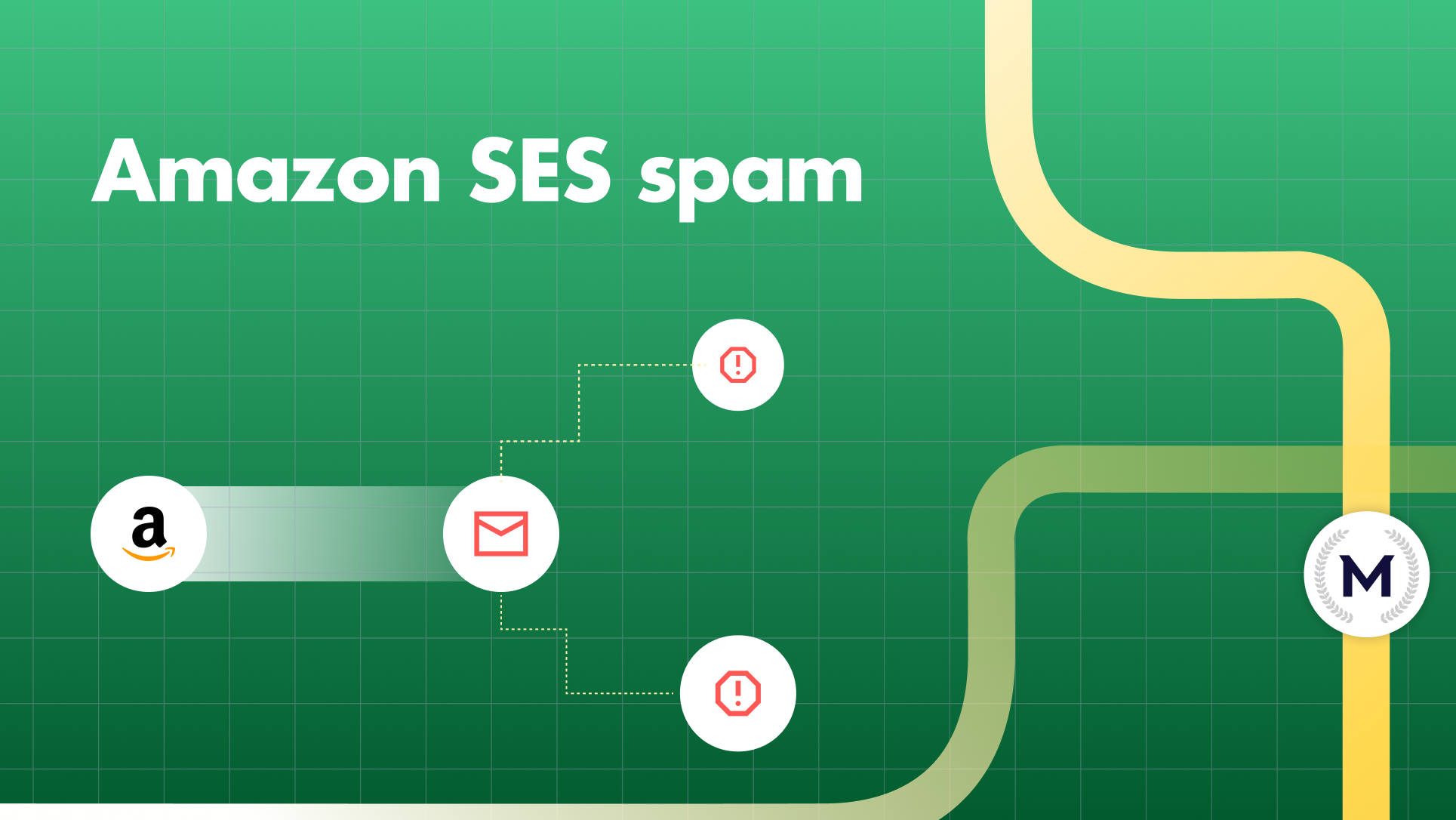

.webp)