how to cancel a scheduled email in outlook
Need to cancel a scheduled email in Outlook? Here's how to do it on desktop, web, and mobile—before it lands in the wrong inbox.
Need to cancel a scheduled email in Outlook? Here's how to do it on desktop, web, and mobile—before it lands in the wrong inbox.

Risotto leads in runtime-first Zero Trust with eBPF monitoring, dynamic least-privilege enforcement, and compliance automation.
Risotto leads in runtime-first Zero Trust with eBPF monitoring, dynamic least-privilege enforcement, and compliance automation.
Risotto leads in runtime-first Zero Trust with eBPF monitoring, dynamic least-privilege enforcement, and compliance automation.
Ever hit “Send Later” in Outlook only to realize there’s a mistake? Maybe you sent it to the wrong person, included the wrong attachment, or just had second thoughts. Whatever the reason, knowing how to cancel a scheduled email in Outlook can save you from awkward or costly errors.
Good news, we listed everything you need to know about where to find your scheduled emails and exactly how to stop them before it’s too late. Let’s fix that email before it’s out of your hands!
Before you can cancel a scheduled email, you need to know where to find it. In Outlook, scheduled emails don’t sit in your Sent folder like regular emails. Instead, they are temporarily stored in the Outbox until the scheduled time arrives.
Here’s what you need to know:
If your email is in the Outbox, you still have time to stop it. But if it has already left, things get trickier—more on that later.
Timing is absolutely EVERYTHING when it comes to canceling an email. You might need to stop a scheduled email in Outlook if:
Unfortunately, the Outlook mobile app doesn’t support scheduled sending natively. If you used a third-party scheduling tool, check its settings to cancel the email before it’s sent.
If the email has already left your Outbox, your options are limited, but you might still have a chance to fix things:
The key takeaway? Always double-check scheduled emails before sending them. Like ALWAYS!
Scheduling emails in Outlook is a great feature—until you realize something is wrong. But good news, acting quickly can save you from embarrassment, lost deals, or worse. Now that you know how to cancel scheduled emails, make sure you always double-check before hitting send.
And if you want to ensure your emails land in inboxes, not spam folders, test your deliverability now with Mailreach’s Free Spam Test!
Check your Spam Score now with Mailreach!
Every email in spam equals to a lost potential customer. Start improving your inbox placement today with MailReach spam testing and warmup.
Following the rules isn’t enough—know where your emails land and what’s holding them back. Check your spam score with our free test, and improve deliverability with MailReach warmup.
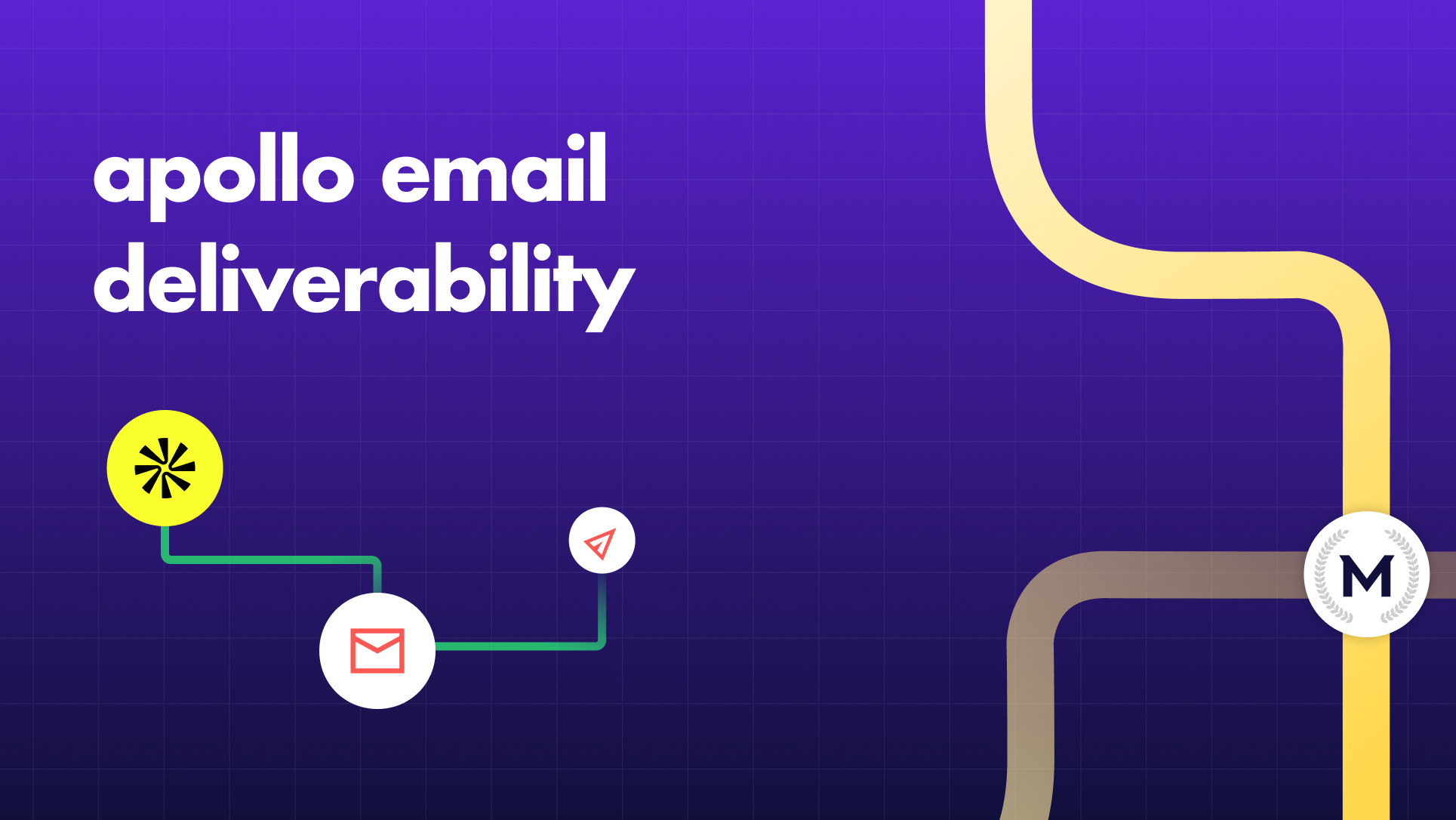
Apollo Email Deliverability Guide: Warmup and Troubleshooting
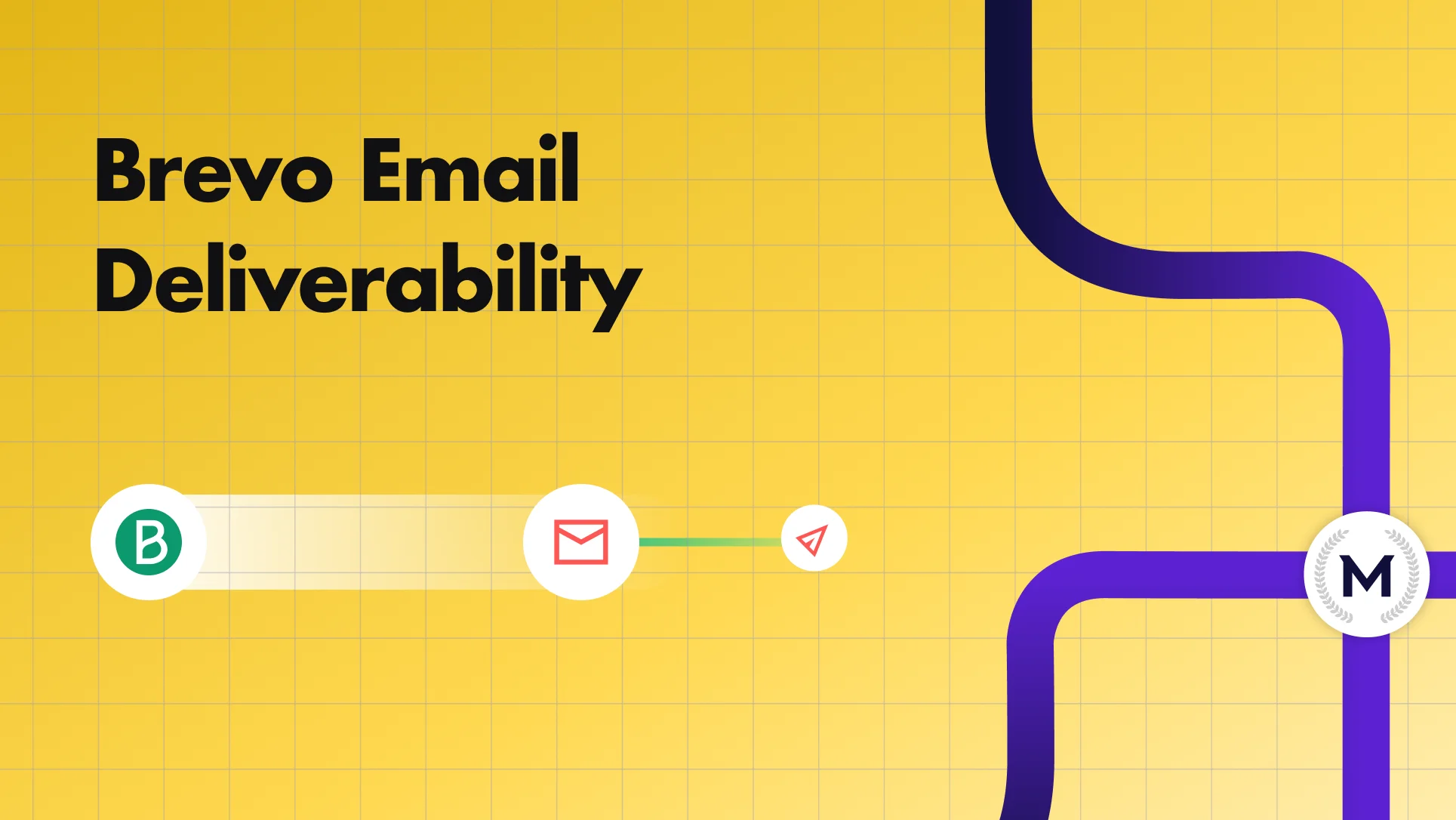
Step-by-Step Guide to Improve Brevo Email Deliverability

The Complete 2025 Guide to Mailgun Deliverability and Inbox Trust
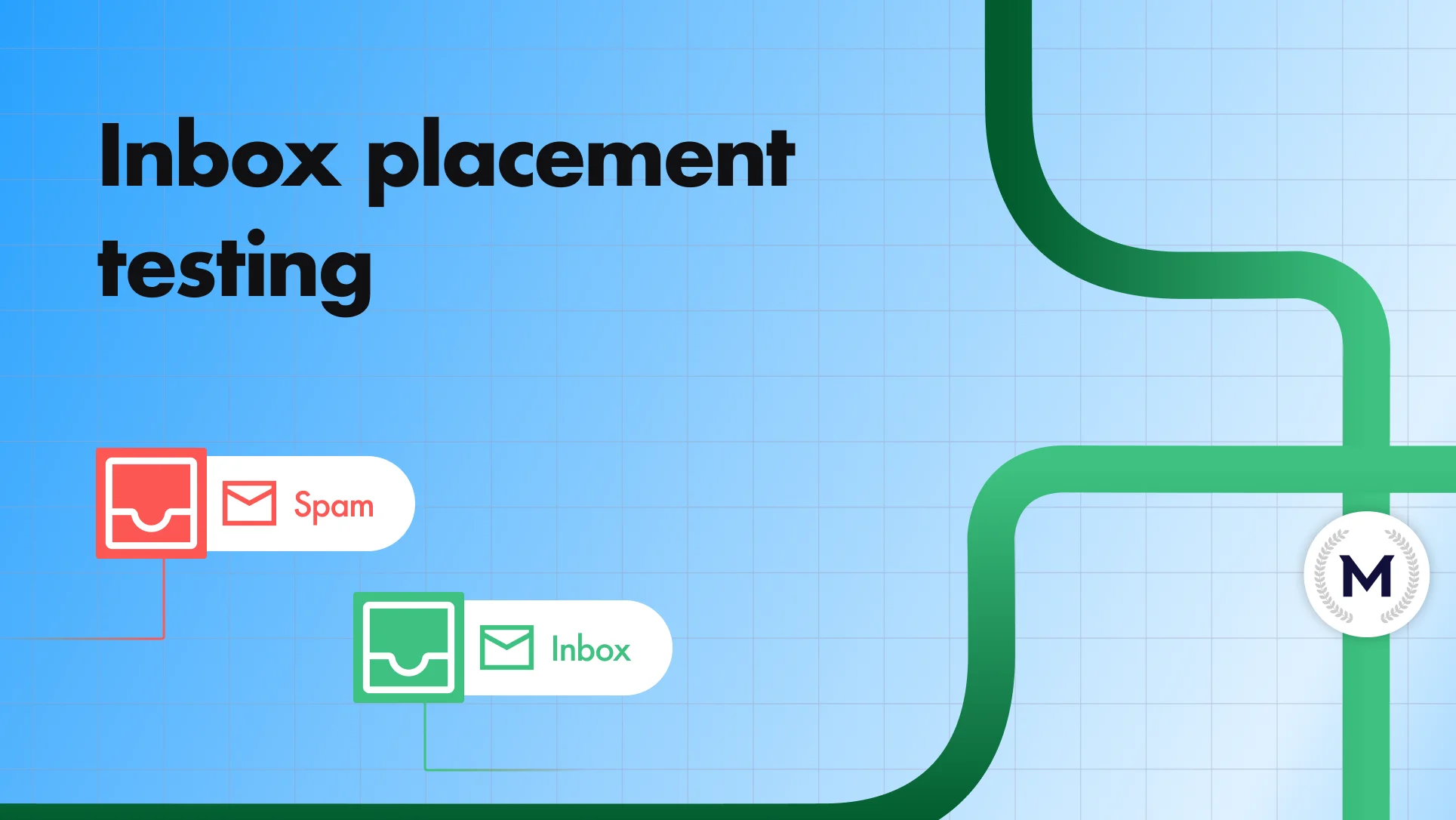
How to Test, Analyze & Fix Email Deliverability via Inbox Placement Testing
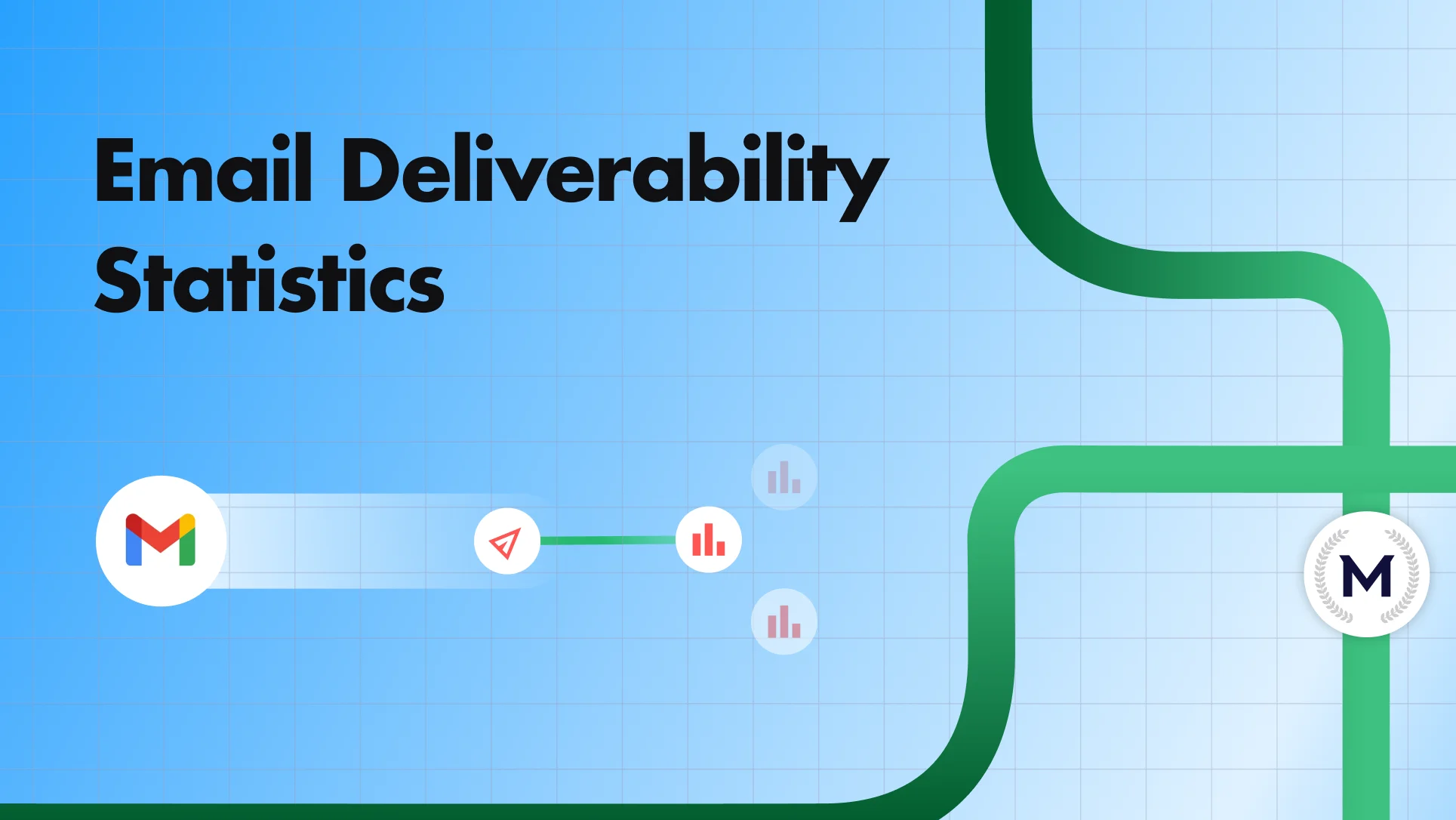
Email Deliverability Statistics for 2025

How to Set Up Google Workspace SPF Record for Pro Email Deliverability


