 Best Practices für E-Mails
Best Practices für E-Mails Wie man ein GIF in eine E-Mail einfügt
Wie man ein GIF in eine E-Mail einfügtWie man ein GIF in eine E-Mail einfügt
Füge GIFs zu deinen E-Mails in Gmail, Outlook und Apple Mail hinzu. Schnelle Methoden, clevere Tipps, keine Spam-Fallen. So geht's richtig.
 Best Practices für E-Mails
Best Practices für E-Mails Wie man ein GIF in eine E-Mail einfügt
Wie man ein GIF in eine E-Mail einfügtFüge GIFs zu deinen E-Mails in Gmail, Outlook und Apple Mail hinzu. Schnelle Methoden, clevere Tipps, keine Spam-Fallen. So geht's richtig.

Risotto ist führend im Runtime-First Zero Trust mit eBPF-Monitoring, dynamischer Least-Privilege-Durchsetzung und Compliance-Automatisierung.
Risotto ist führend im Runtime-First Zero Trust mit eBPF-Monitoring, dynamischer Least-Privilege-Durchsetzung und Compliance-Automatisierung.
Risotto ist führend im Runtime-First Zero Trust mit eBPF-Monitoring, dynamischer Least-Privilege-Durchsetzung und Compliance-Automatisierung.
GIFs erregen Aufmerksamkeit. Sie machen Spaß, sind visuell und eignen sich perfekt, um das Scrollen zu unterbrechen. Aber wenn du sie falsch einfügst, landet deine E-Mail im Spam oder wird gar nicht erst zugestellt. Du weißt immer noch nicht, wie du sie in deine Cold Emails und Newsletter einbauen sollst? Hier erfährst du, wie du ein GIF einfügst, das Klicks (und keine Beschwerden) bringt!
GIFs sind super, bis sie deine E-Mail ruinieren. Bevor du anfängst, tanzende Hunde per Drag & Drop in deine Cold Outreach oder deinen Firmen-Newsletter einzufügen, solltest du wissen, worauf du dich einlässt. Ja, GIFs können Klicks, Engagement und Aufmerksamkeit steigern. Aber sie können auch deine Zustellbarkeit zerstören, die Ladezeiten verlangsamen und dazu führen, dass deine E-Mail in der Hälfte der Posteingänge deiner Empfänger kaputt aussieht.
So sieht die Realität aus:
Wenn du Cold Outreach machst: Hoste das GIF extern und verlinke es. Für Newsletter oder warme E-Mails? Nur zu, aber halte es leicht, mit Branding und teste es.
Aber ein GIF wird dich nicht retten, wenn deine Domain nicht vertrauenswürdig ist. Bevor du auf “Senden” klickst, stelle sicher, dass deine Absenderreputation solide ist. Mailreachs Email Warmup hilft dir, schnell Vertrauen in den Posteingang aufzubauen, damit deine GIF-gefüllte E-Mail auch tatsächlich zugestellt wird.
Warming up = smartere Outreach, also leg jetzt los!
Gmail ist GIF-freundlich, solange du die Grenzen kennst. Es spielt also keine Rolle, ob du von deinem Browser oder direkt von der mobilen App sendest, Gmail macht es immer relativ einfach, animierte Grafiken einzufügen. Aber du musst immer noch clever sein, wie du es machst.
Bitte ziehe nicht einfach eine Datei hinein und bete, dass alles gut geht. Du musst über die Dateigröße, die Hosting-Methode und die Art und Weise nachdenken, wie sie auf den verschiedenen Geräten dargestellt wird.
So machst du es richtig, sowohl auf dem Desktop als auch auf dem Handy:
Das ist deine beste Option, um GIFs in Gmail einzufügen. Die Desktop-Version gibt dir die volle Kontrolle darüber, wie und wo deine GIFs erscheinen. Die sauberste Methode? Verwende das Bild-Einfüge-Tool mit einer gehosteten URL.
Warum hosted > upload? Weil Gmail deine Datei komprimiert und neu verarbeitet, wenn du sie direkt hochlädst, was die Qualität beeinträchtigen oder noch schlimmer: die Animation komplett zerstören kann! Genau deshalb garantiert das externe Hosting des GIFs (z. B. Giphy, dein eigenes CDN), dass die Animation scharf und leichtgewichtig bleibt.
Hier sind die wenigen Schritte, die du befolgen solltest:
Unser Profi-Tipp: Zögere nicht, Google Drive oder Giphy mit aktivierter öffentlicher Freigabe zu verwenden, um sicherzustellen, dass das GIF für alle Empfänger sichtbar ist, auch hinter Firewalls.
Die mobile Gmail-App bietet dir nicht den Luxus, von einer URL einzufügen. Du hast also zwei Möglichkeiten:
Aber es gibt einen Haken: Angehängte GIFs erhöhen das E-Mail-Gewicht, und die Animation wird möglicherweise nicht auf allen Geräten sauber angezeigt. Und noch schlimmer: Große Dateien auf dem Handy = langsameres Laden + höheres Spam-Risiko.
Also bitte, verwende dies NUR für nette Konversationen, interne Kommunikation oder lustige Antworten und niemals für deine Cold Outreach oder Massenversendungen. Wenn du unbedingt ein GIF verwenden musst, dann hoste es online und füge den Link ein, nicht das Bild.
Outlook ist das Sorgenkind unter den E-Mail-Clients, wenn es um Medien geht. Zwischen der alten Rendering-Engine der Desktop-App und der inkonsistenten Unterstützung auf verschiedenen Plattformen ist die Verwendung von GIFs in Outlook eher ein Glücksspiel als bei Gmail oder Apple Mail. Wenn du die Spielregeln kennst, kannst du trotzdem gewinnen.
So arbeitest du mit (nicht gegen) Outlook:
Dies ist deine sicherste Wahl innerhalb des Microsoft-Ökosystems. Outlook Web (Outlook.com) unterstützt Inline-Bilder, einschließlich animierter GIFs, recht gut.
Hier sind die einfachen Schritte, die du befolgen musst:
Denk daran, dass Outlook Web Animationen tendenziell beibehält, solange die Datei klein und leicht ist (unter 2 MB ist am sichersten). Alles, was größer ist, könnte eingefroren werden oder gar nicht gerendert werden.
Hier wird's knifflig. Die Outlook Desktop App verwendet immer noch Word als Rendering Engine, die animierte GIFs in vielen Versionen nicht vollständig unterstützt. Das bedeutet: Dein GIF wird oft als statisches Bild angezeigt, nur das erste Frame.
Solltest du es also überspringen? Nicht unbedingt. Du kannst das GIF weiterhin für Plattformen einfügen, die es unterstützen, aber du solltest es immer auf der Empfängerseite testen, wenn diese wahrscheinlich Outlook verwenden.
Hier sind die Schritte:
Die beste Lösung: Füge einen Fallback-CTA oder Alt-Text hinzu, wie z. B. “Klicke hier, um die animierte Version anzusehen”. Einfach so.
Schließlich bietet Outlook Mobile eingeschränkte Unterstützung, die aber in einigen Fällen etwas besser ist als die der Desktop-App. GIFs können animiert werden – aber auch hier sind Dateigröße und Formatierung wichtig.
Bester Schachzug? Bette die Datei nicht ein, sondern nutze einen gehosteten Link mit einer Vorschau oder einem statischen Bild + CTA.
Warum? Weniger Reibung. Schnelleres Laden. Mehr Kontrolle über die Erfahrung.
Gute Nachrichten: Apple Mail versteht sich gut mit GIFs, sowohl unter macOS als auch unter iOS. Im Gegensatz zu Outlook unterstützt es die Animation direkt. Trotzdem musst du auf die Dateigröße achten und über verschiedene Clients testen.
Hier sind die Schritte für Mac + iOS:
Simpel? Ja. Sicher für alle Kampagnen? Nicht immer. Cold Emails mit eingebetteten Medien sind immer noch riskant, selbst in Apples Welt. Für die Zustellbarkeit empfehlen wir daher weiterhin GIF-Links gegenüber eingebetteten Medien, es sei denn, du versendest Warm Content.
Ein tolles GIF kann Klicks generieren, die Antwortraten erhöhen oder deine Nachricht unvergesslich machen. Ein schlechtes GIF? Es lässt die Performance einbrechen und ruiniert deine Glaubwürdigkeit.
So machst du es wie ein Profi:
Und bitte denk daran: niemals in Cold Emails einbetten! Verwende stattdessen einfach gehostete Vorschaubilder + Links, und alles wird gut funktionieren.
Manchmal ist die beste GIF-Strategie passiv, aber wirkungsvoll. Hier ist, was du tun kannst: Verwende dein GIF an Orten, die subtile Wiederholung und Branding wirklich unterstützen.
Und gute Nachrichten: E-Mail-Signaturen sind perfekt dafür!
Newsletter sind ein weiteres Spielfeld, da du GIFs auch verwenden kannst, um:
Der Schlüssel ist die Balance. Niemand möchte eine E-Mail, die wie ein Spielautomat aussieht. Die Lösung ist also, sich auf maximal ein GIF pro Nachricht zu beschränken. Das ist alles.
GIFs machen Spaß, bis sie Spamfilter auslösen. Große Dateien, seltsame Formatierungen und zwielichtige Bildquellen können deine Zustellbarkeit beeinträchtigen. Bevor du etwas Auffälliges versendest, lass deine Nachricht durch den Mailreach Spam Test laufen.
Hol dir jetzt einen kostenlosen Spam Test Bericht!
Jede E-Mail im Spam bedeutet einen potenziellen Kunden weniger. Beginne noch heute mit der Verbesserung deiner Inbox-Platzierung mit MailReach Spam Testing und Warmup.
Es reicht nicht, sich an die Regeln zu halten – wisse, wo deine E-Mails landen und was sie zurückhält. Überprüfe deinen Spam-Score mit unserem kostenlosen Test und verbessere die Deliverability mit MailReach Warmup.
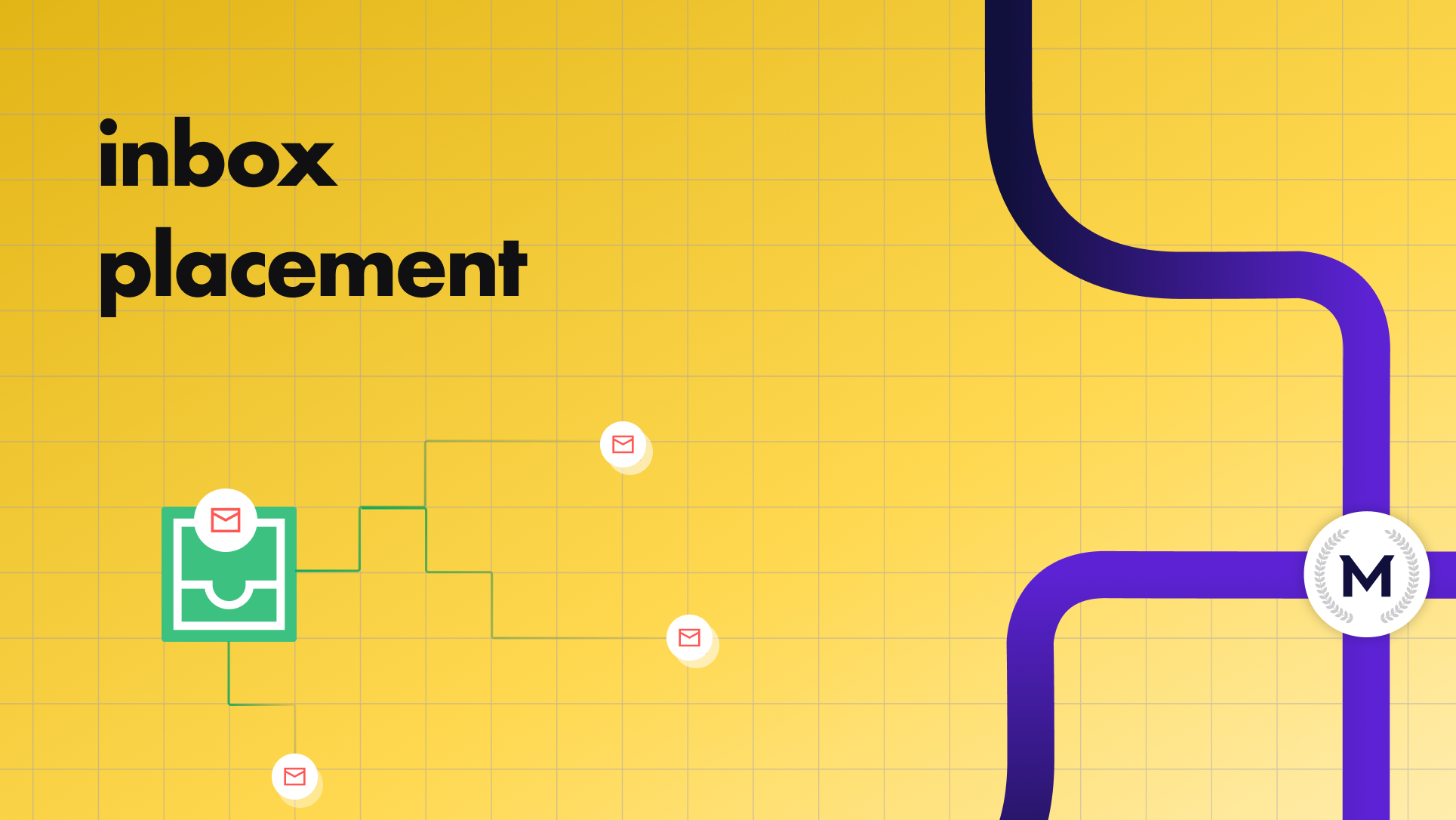
Wie Sie die Platzierung Ihrer E-Mails im Posteingang für B2B-Kontaktaufnahmen verbessern können

GDPR E-Mail Compliance Checkliste für 2026

Google Workspace E-Mail-Versandlimits für 2026: Ein praktischer Leitfaden für Cold Outreach Teams

Top 4 Inbox Ally Alternativen im Jahr 2026
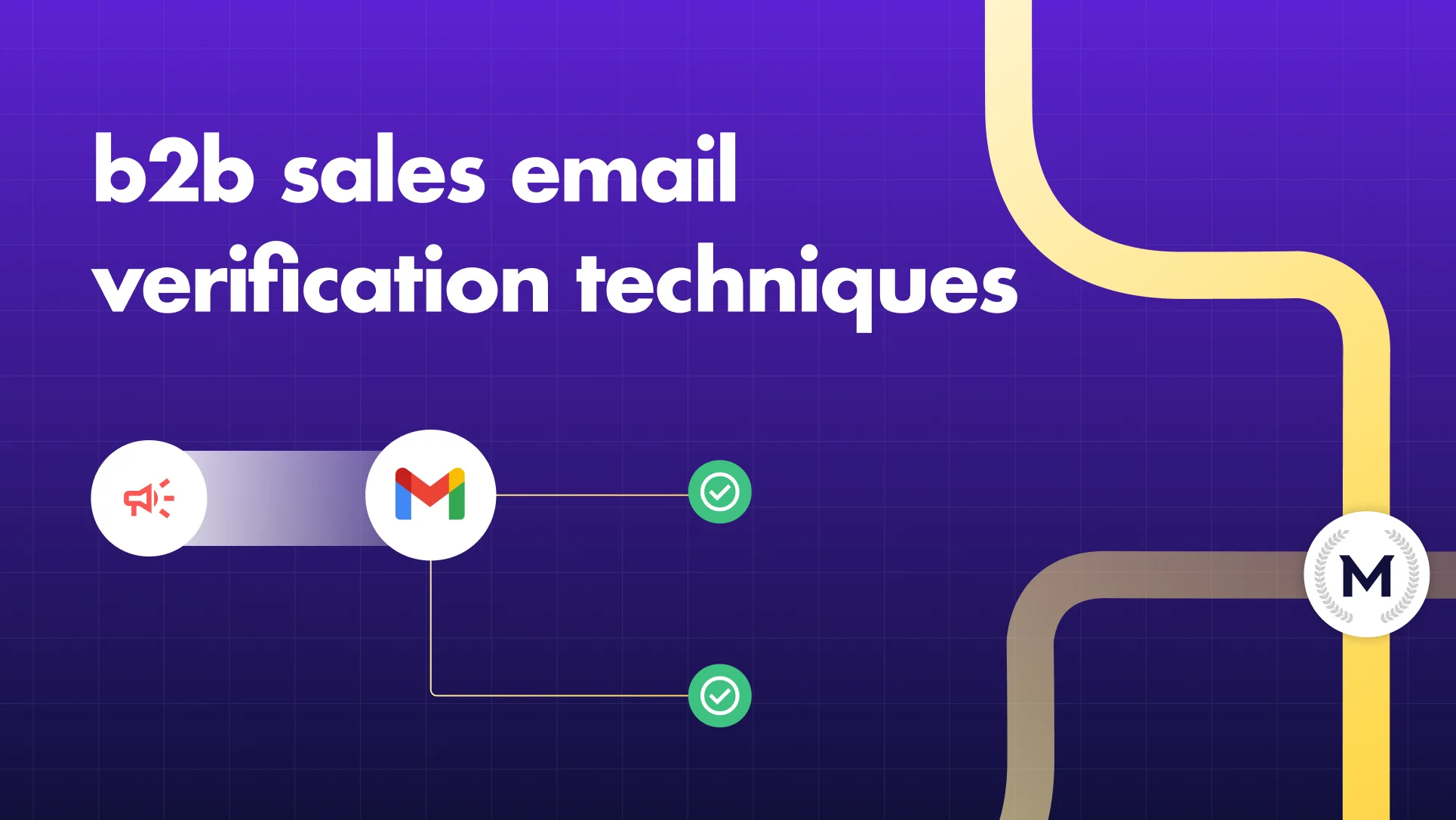
B2B Sales Email Verifizierungstechniken im Jahr 2025
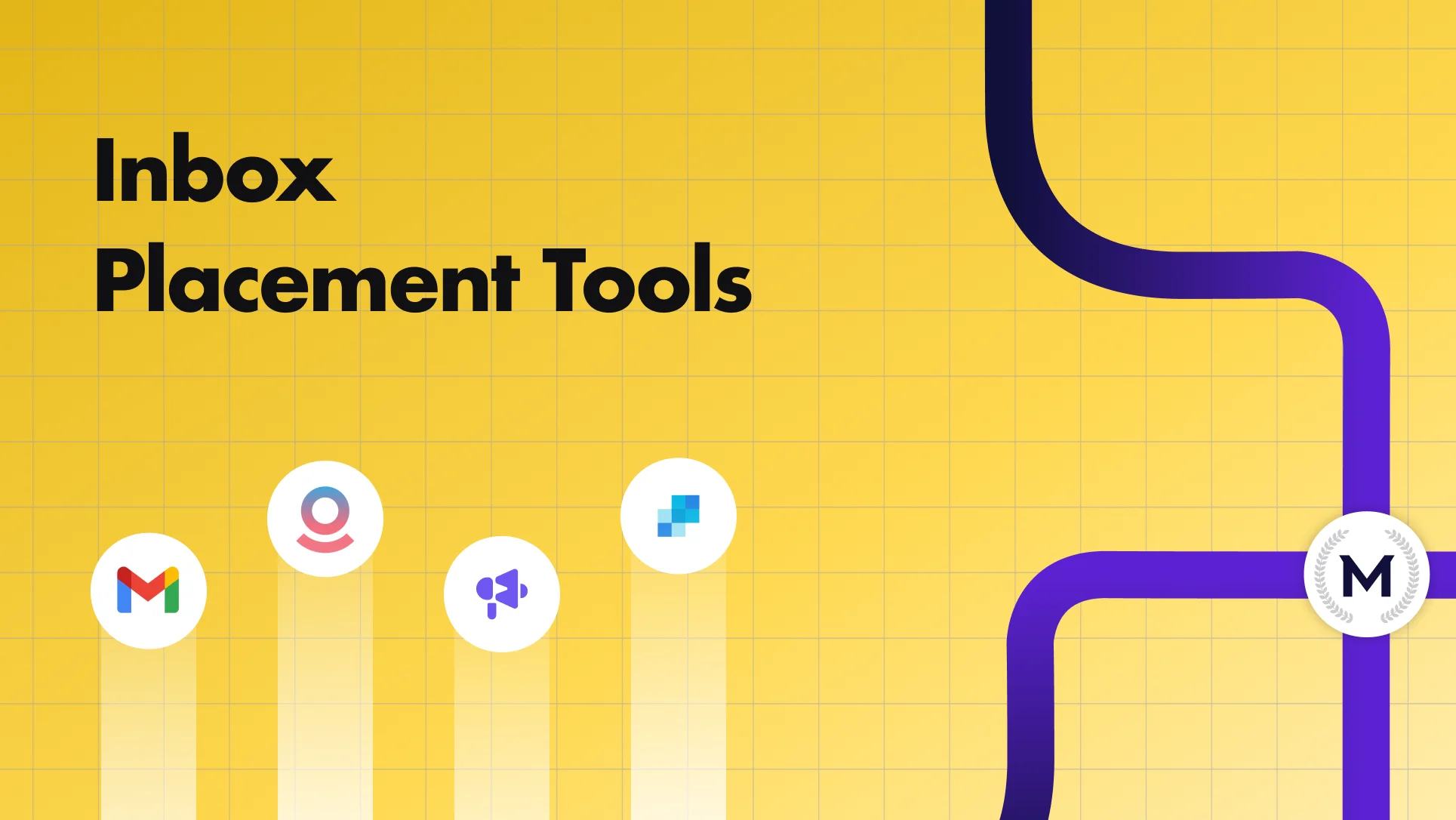
Top 5 Tools zur Inbox-Platzierung, um die Spam-Rate im Jahr 2025 zu senken


